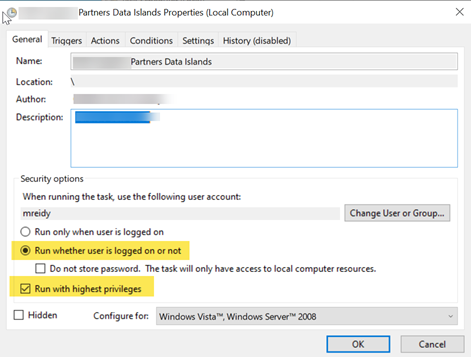Task Scheduler: Difference between revisions
From Data Islands
WikiSysopdi (talk | contribs) (Created page with "You can use windows Task Scheduler to run tasks at a specified time In the Task item you set the action to be "Start a Program" and set the "Program/Script" value to be the path to the console exe file. EG "C:\Users\YOURUSER\AppData\Roaming\CRM Together\TSDataIslands\TSDataIslands.exe" and then set the "Add Arguement" to be the path to the script file EG "C:\DIScripts\pushERPdata.tsd"") |
WikiSysopdi (talk | contribs) No edit summary |
||
| (2 intermediate revisions by the same user not shown) | |||
| Line 13: | Line 13: | ||
"C:\DIScripts\pushERPdata.tsd" | "C:\DIScripts\pushERPdata.tsd" | ||
Typically we would set up the main screen as follows: | |||
[[File:Task scheduler setup.png]] | |||
Latest revision as of 12:15, 20 February 2024
You can use windows Task Scheduler to run tasks at a specified time
In the Task item you set the action to be "Start a Program" and set the "Program/Script" value to be the path to the console exe file.
EG
"C:\Users\YOURUSER\AppData\Roaming\CRM Together\TSDataIslands\TSDataIslands.exe"
and then set the "Add Arguement" to be the path to the script file
EG
"C:\DIScripts\pushERPdata.tsd"
Typically we would set up the main screen as follows: